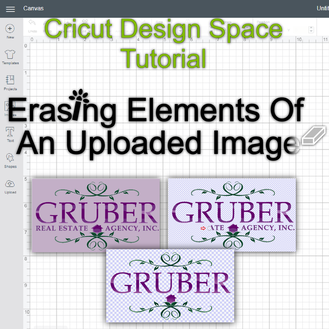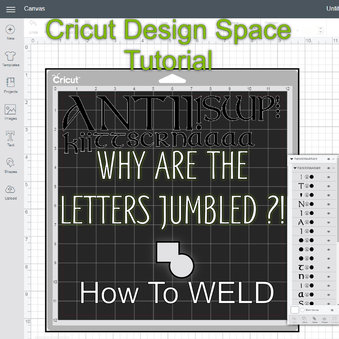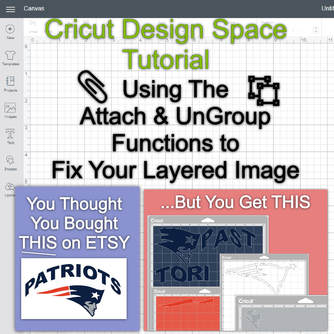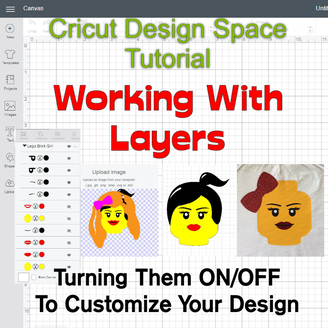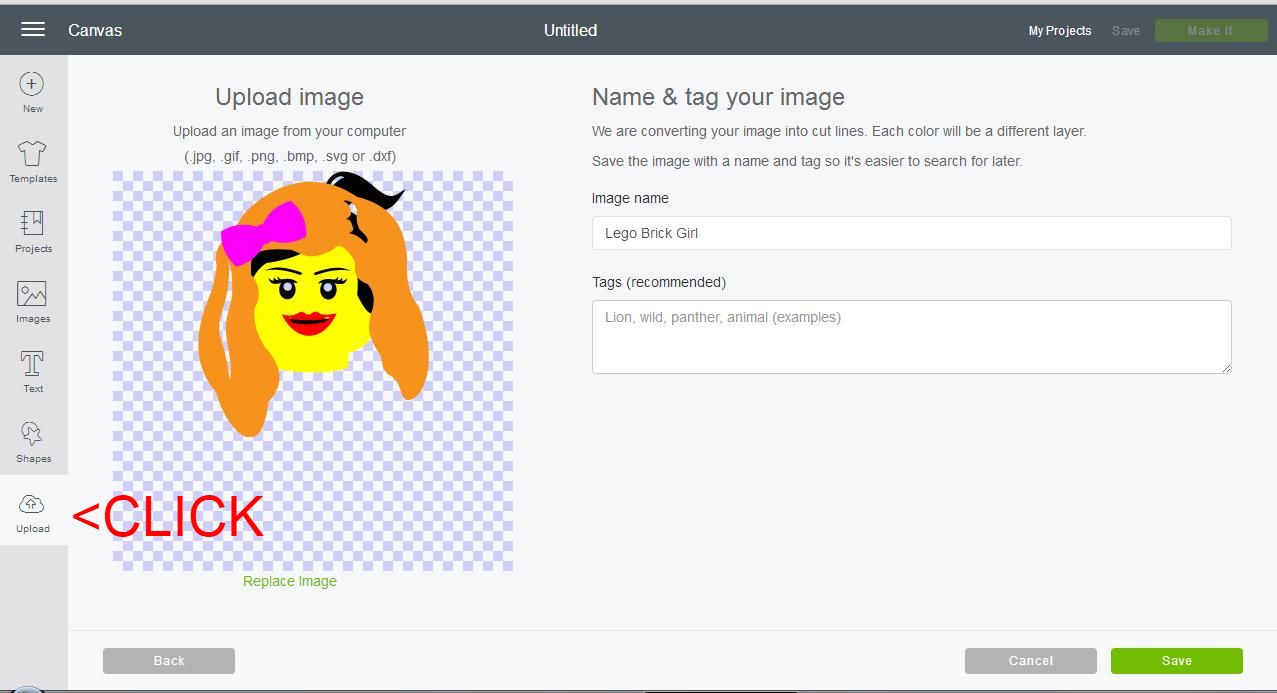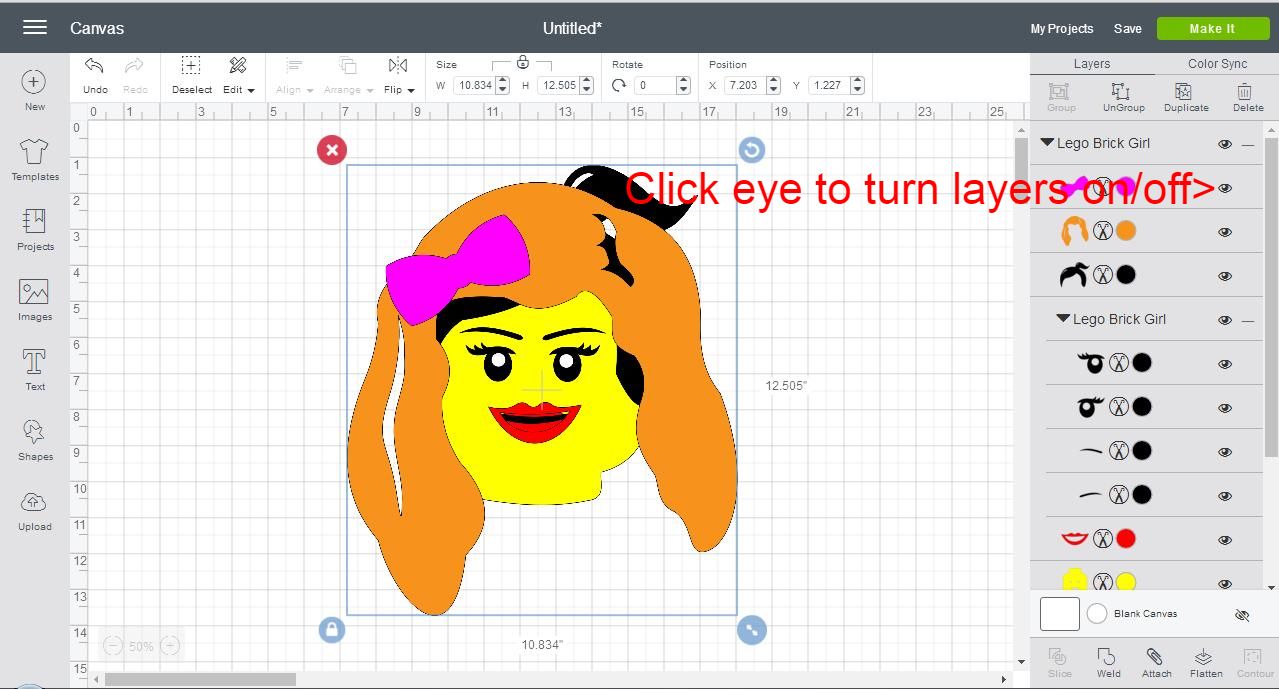|
This tutorial utilizes an SVG file with multiple overlaid images. This will show you how turning on/off the layers can help you easily and quickly create a variety of potential images. If you're interested in purchasing this file you can do so on Etsy. Step 1: Upload Your File Into Cricut Design SpaceLog into your Cricut Design Space account and select New Project. This will open a blank Canvas. Simply, click the Upload button on the bottom left of the screen. This will bring up the screen from the image below. Choose the appropriate file and upload from your computer. You can choose to change the Image name as well as to create Tags (to help you locate later). Once you are done, click Save. Step 2: Manipulate the layersThis Lego-inspired Miss Brick .SVG file contains multiple over-laid layers. When it's opened it may seem intimidating. However, it was created for the purpose of easily being able to manipulate the design without having to move layers around. If all of the images were spread out, you would have to align them to the proper location as well as ensuring that they're on the correct plain/layer. For this instance, all that you have to do is turn the layers on or off. You can do that by clicking the eye next to the image layer. Step 3: Create your desired ImageAs mentioned in the prior step, you click the eye to the right of the image to turn the layers on and off. Do so until you have created the image that your desire. The below image has 4 Active colored layers: Orange, Black, Red, & Yellow. You may asking, "What about the white layer?" In order to minimize work and cost (ie: less heat pressing and less vinyl expenses), cut-outs were added to the images. For instance, this chosen yellow layer (there are 2 in the file) has cut out sections for the eyes and the mouth. The cut-outs thus take on the color of their background. In this instance, the ideal fabric is light-colored or white. The eye cut-outs have the added bonus of helping to align the eyes (black) and mouth (red) when heat transferring onto the fabric.
|
Cricut
|